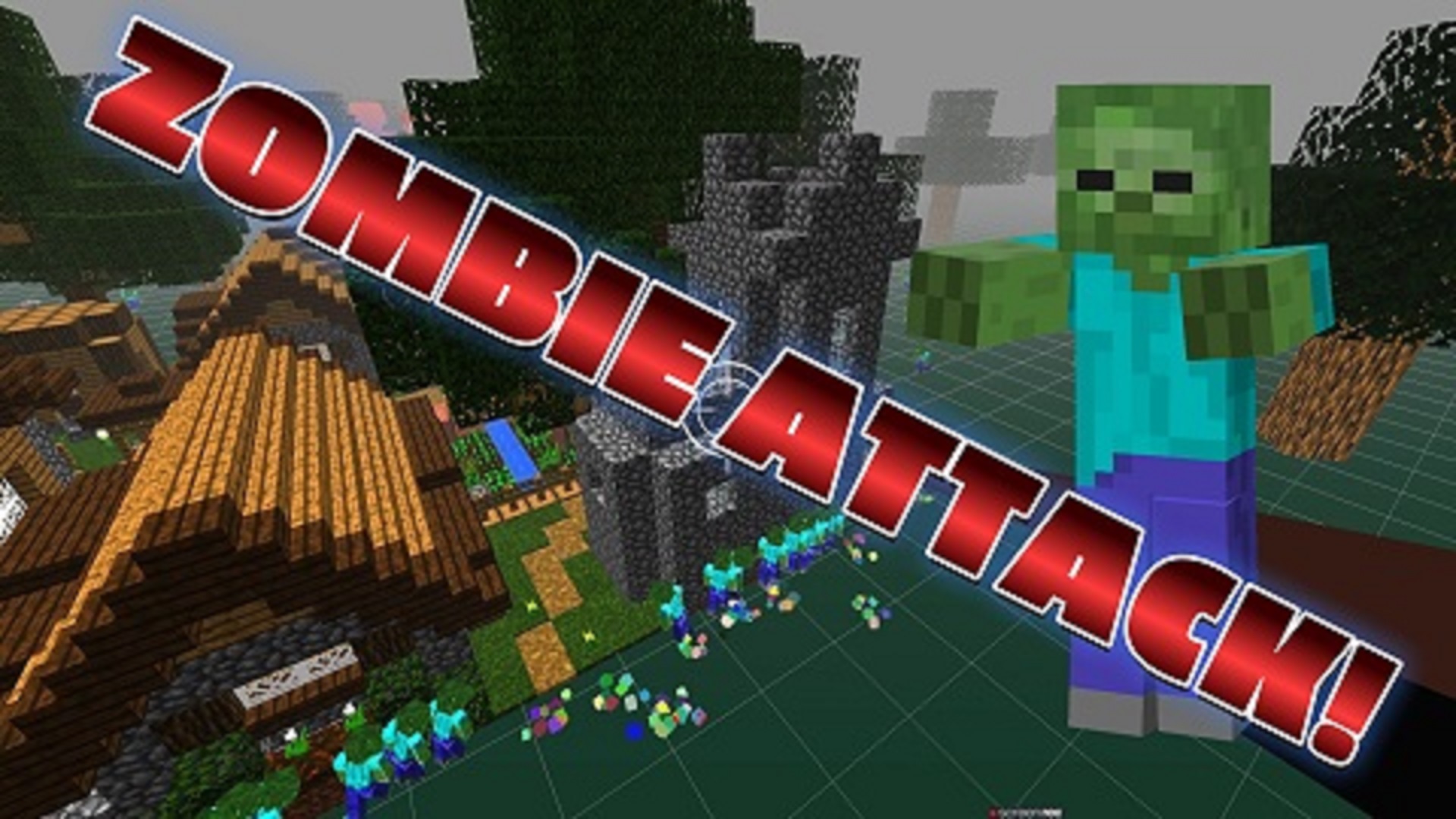Setting Up the Scene, Camera, and Renderer
First, we need to set up the scene, camera, and renderer. This includes creating a scene object, defining the camera perspective, and setting up the WebGL renderer.
Setting up the scene involves initializing a THREE.Scene() object, which serves as the container for all objects in the scene. We also create a THREE.PerspectiveCamera() to define the view frustum and perspective projection. Additionally, a WebGLRenderer is instantiated with antialiasing enabled, and the renderer's size is set to match the window dimensions. Various rendering settings such as tone mapping and shadow mapping are configured for better visual quality.
Adding Lights and Controls
To enhance the scene's appearance, ambient and directional lights are added. The ambient light provides overall illumination, while the directional light simulates sunlight and casts shadows. Additionally, OrbitControls are initialized to enable easy navigation of the scene by rotating, panning, and zooming.
Loading the Model
A GLTF model is loaded using the GLTFLoader. Once the model is loaded, its bounding box is calculated to determine its center and size. This information is essential for positioning and scaling the model within the scene. Furthermore, animations embedded in the GLTF file are extracted and played using a mixer object, enabling dynamic movement and interaction with the model.
Flying Around the Model
To create a more dynamic viewing experience, a function called flyAroundModel is implemented. This function moves the camera around the model at random distances and angles. By smoothly interpolating between camera positions, the transition between viewpoints appears fluid and natural. The camera continually looks at the center of the model to maintain focus.
Animating the Scene
An animation loop is established to continuously update the scene. Within this loop, the mixer object controls the playback of animations, ensuring that they progress smoothly over time. User controls, such as mouse interactions, are also updated to enable real-time manipulation of the scene. Finally, the renderer renders the scene with the current camera view, resulting in a dynamic and interactive visualization.
Handling Window Resize
To accommodate changes in the window size, a window resize event listener is implemented. When the window is resized, the camera's aspect ratio and the renderer's size are adjusted accordingly. This ensures that the scene maintains its proportions and visual quality across different screen sizes and devices.