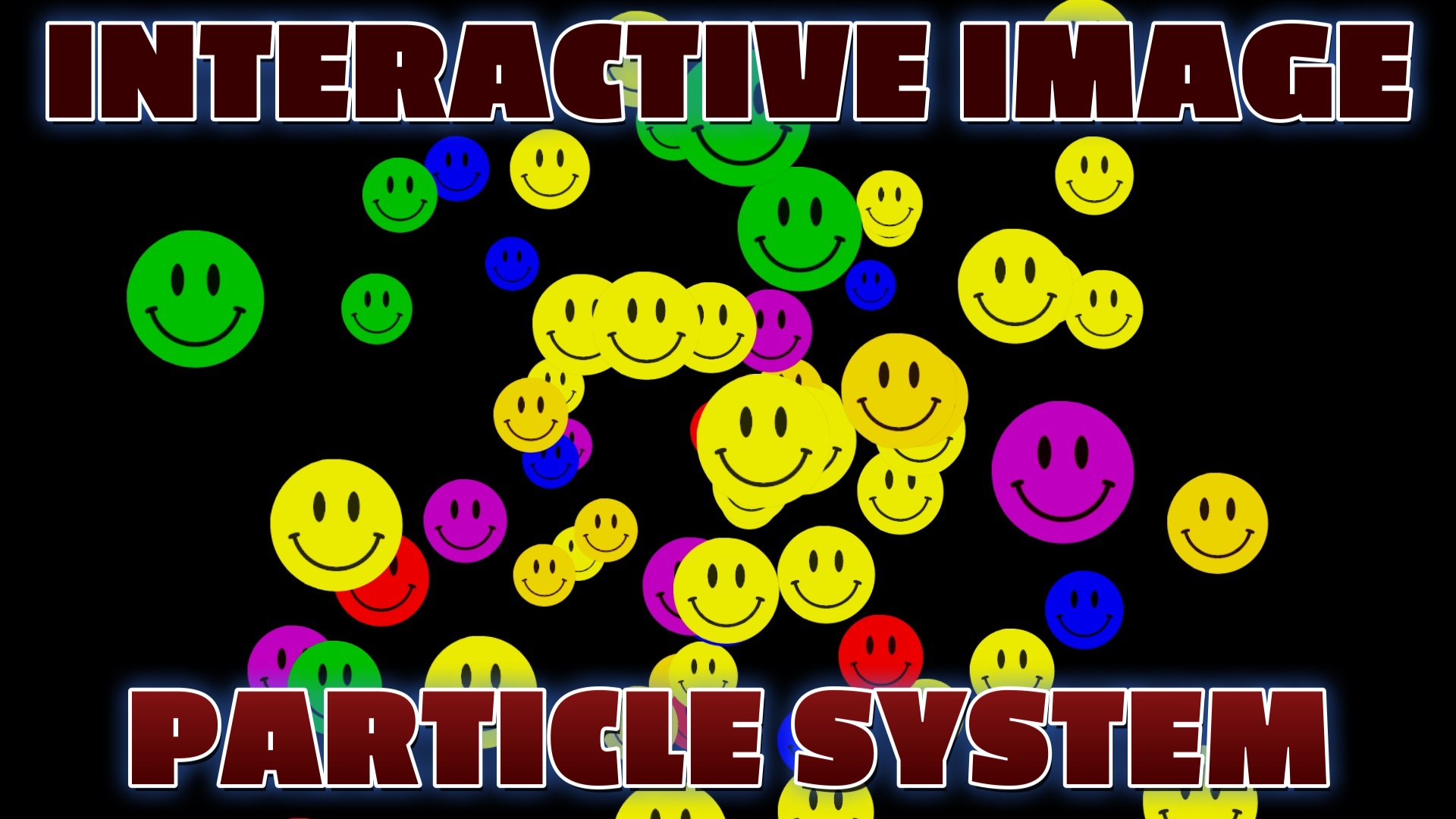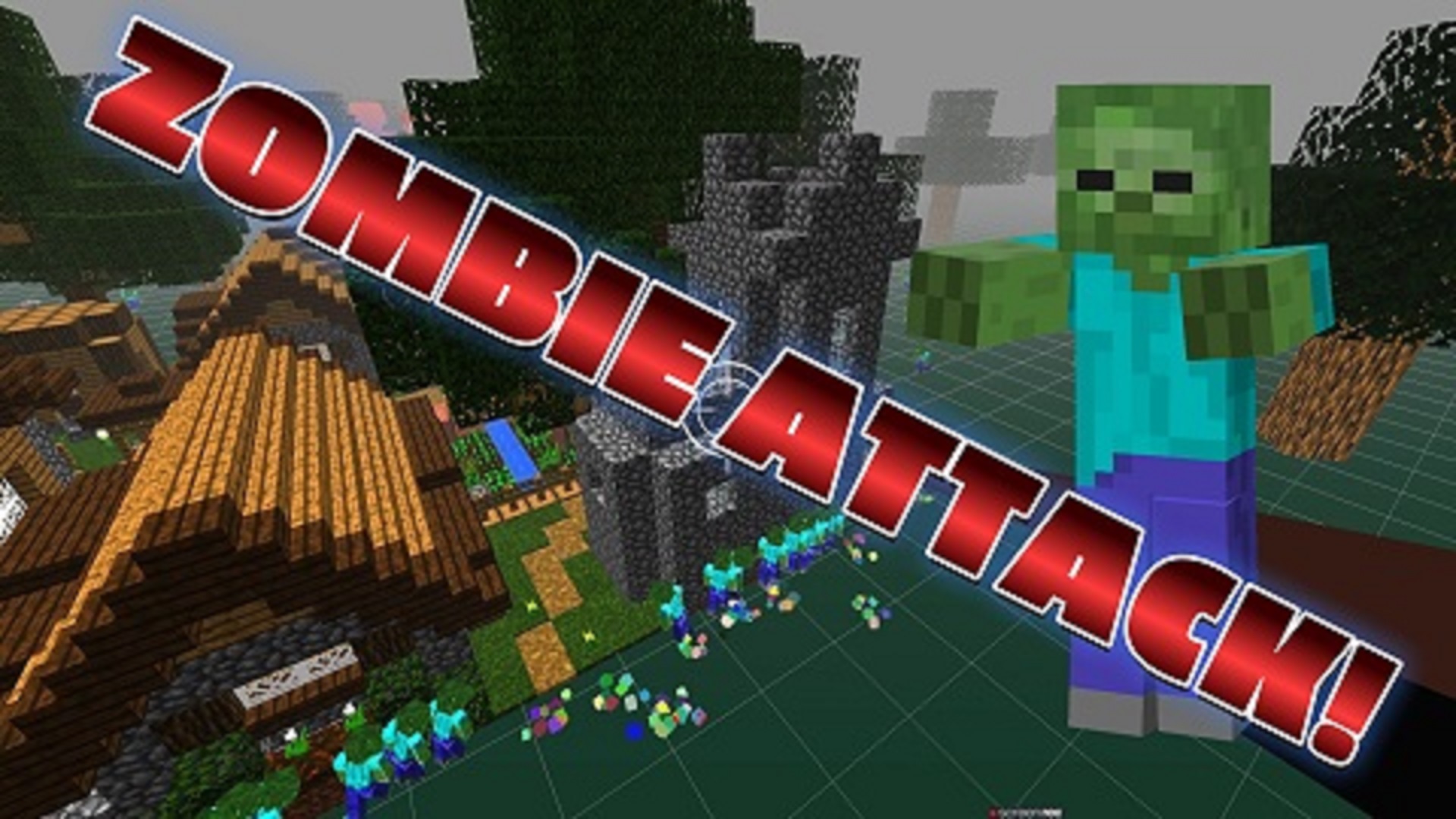Example Code & Demo
Introduction
Three.js is an incredibly powerful JavaScript library designed to facilitate the creation and interaction with 3D graphics within web browsers. At the heart of 3D applications lies the crucial ability to select and interact with objects seamlessly integrated into the scene. This tutorial embarks on an exploration of the methodologies employed in Three.js to achieve object selection through the utilization of raycasting and mouse click interactions.
The process of object selection in Three.js is foundational to the development of interactive and engaging 3D experiences. By understanding and mastering the techniques presented in this tutorial, developers can unlock a myriad of possibilities for user interaction and engagement within their web-based 3D applications.
Throughout this tutorial, we will delve into the intricacies of raycasting and mouse click handling, essential concepts for enabling object selection. We will also examine practical examples and use cases to reinforce learning and provide context for the discussed methodologies.
By the conclusion of this tutorial, readers will possess a comprehensive understanding of how to implement object selection in Three.js projects, empowering them to create immersive and interactive 3D experiences that captivate users and elevate web-based applications to new heights.
Prerequisites
Prior to embarking on this tutorial journey, it is imperative to have a foundational understanding of HTML, JavaScript, and Three.js. Familiarity with the core principles of 3D graphics rendering and concepts such as scene management, cameras, and rendering pipelines will greatly enhance comprehension and facilitate seamless progression through the material.
For those new to Three.js or seeking to refresh their knowledge, it is advisable to explore introductory resources and documentation provided by the official Three.js website. Additionally, a basic understanding of web development principles, including DOM manipulation and event handling, will prove beneficial throughout the tutorial.
While this tutorial endeavors to provide comprehensive explanations and examples, readers are encouraged to engage actively with the material, experiment with code snippets, and explore additional resources to solidify their understanding and expand their skill set in Three.js development.
Step 1: Setting Up the Scene
Before delving into object selection techniques, it's essential to establish a foundational Three.js scene. This involves creating a scene object, defining a camera to view the scene, and configuring a renderer to display the 3D graphics on the web page.
To create a basic Three.js scene, developers initialize a Scene object, which serves as a container for all 3D objects, lights, and cameras. They then define a camera, such as a PerspectiveCamera or OrthographicCamera, to define the view of the scene from a specific perspective or viewpoint.
The next step involves configuring a renderer, which is responsible for rendering the 3D scene onto the HTML canvas element. Developers can choose from various renderers provided by Three.js, such as WebGLRenderer, CanvasRenderer, or SVGRenderer, depending on the target platform and performance requirements.
Once the scene, camera, and renderer are set up, developers can begin adding objects, lights, and other elements to the scene to create the desired 3D environment. These objects can include geometric primitives such as cubes, spheres, or planes, as well as more complex models imported from external files.
By following these steps, developers can establish a basic Three.js scene that serves as the foundation for implementing object selection and other interactive features in their 3D applications.
Step 2: Handling Mouse Click
Mouse click handling is a fundamental aspect of enabling user interaction in Three.js applications. By detecting mouse clicks on the canvas element and converting them into 3D coordinates within the scene, developers can implement various interactive features such as object selection, camera manipulation, and more.
In Three.js, mouse click handling typically involves adding event listeners to the HTML canvas element where the 3D scene is rendered. Developers can listen for 'mousedown', 'mouseup', or 'click' events and perform raycasting operations to determine which objects, if any, were clicked by the user.
Raycasting is a technique used in computer graphics to determine the intersection of a ray with objects in a scene. In the context of mouse click handling in Three.js, developers cast a ray from the camera's position into the scene and check for intersections with 3D objects. If an intersection is found, it indicates that the user clicked on an object in the scene.
Once a mouse click is detected and an intersection is found, developers can take various actions based on the clicked object. These actions may include selecting the object, highlighting it, displaying additional information, or triggering other events and interactions.
By implementing mouse click handling and raycasting in Three.js applications, developers can create immersive and interactive 3D experiences that engage users and provide intuitive ways to interact with the virtual environment.
Step 3: Raycasting and Intersection Testing
The raycasting mechanism in Three.js is a fundamental technique used for determining the intersections between a ray and objects within the 3D scene. When a ray is cast from a specified origin, typically the camera's position, its trajectory is traced into the scene to identify potential intersections with objects. This process involves iterating through all objects in the scene and testing each one for intersection with the ray.
By employing raycasting and intersection testing, developers can determine precisely which objects in the scene are being interacted with by the user. This capability enables the implementation of various interactive features, such as object selection, manipulation, and collision detection. When an intersection is detected, developers can respond dynamically by triggering specific actions or behaviors associated with the intersected object.
In Three.js, the raycaster class encapsulates the functionality required for performing intersection tests efficiently. Developers can configure the raycaster with parameters such as the ray's origin, direction, and maximum intersection distance to tailor its behavior to specific application requirements. By utilizing the raycaster's methods, such as 'raycast()' or 'intersectObjects()', developers can perform intersection tests accurately and efficiently.
Upon identifying intersections between the ray and objects in the scene, developers can extract valuable information about the intersected objects, such as their position, normal vector, and distance from the ray's origin. This information can be leveraged to implement a wide range of interactive behaviors, including object highlighting, picking, and manipulation.
Raycasting and intersection testing are essential components of many interactive 3D applications, including games, simulations, and visualizations. By mastering these techniques in Three.js, developers can create immersive and engaging experiences that respond dynamically to user input and interaction.
Step 4: Interacting with Selected Objects
Once an object has been selected through the raycasting process, developers can implement a variety of interactions to enhance user engagement and interactivity within the 3D scene. These interactions can range from simple transformations, such as changing an object's color or scale, to more complex behaviors, such as triggering animations or executing custom scripts.
One common interaction technique involves modifying the appearance of the selected object to provide visual feedback to the user. For example, developers can change the object's color, apply a highlight effect, or display additional information, such as tooltips or labels. This visual feedback helps users understand the current state of the selected object and provides cues for further interaction.
Besides visual transformations, developers can also implement functional interactions that affect the behavior or state of the selected object. For instance, clicking on a selected object could trigger a specific action, such as toggling its visibility, activating a physics simulation, or initiating a transition to another scene or level.
Interacting with selected objects in Three.js opens up a realm of creative possibilities for developers to design immersive and interactive experiences. By combining raycasting, intersection testing, and interactive behaviors, developers can create compelling 3D applications that captivate users and deliver memorable experiences.
In conclusion, the ability to interact with selected objects is a crucial aspect of 3D application development, enabling users to engage with virtual environments in meaningful and intuitive ways. Through the use of advanced techniques such as raycasting and dynamic interaction handling, developers can empower users to explore, interact, and experience virtual worlds with unprecedented freedom and immersion.
Conclusion
In this article, we have learned how to select objects using a raycaster and mouse click in Three.js. With this knowledge, you can create interactive 3D applications where users can interact with objects in the scene. Experiment with different scenarios and explore the possibilities of user interaction in your Three.js projects.
Recent Blog Posts & Updates
- Date - - Threejs
- Date - - Using Threejs To Develop Online 3D Browser Games
- Date - - Using Threejs Pointer Lock Controls For Online 3D Games
- Date - - The Advantages Of Creating 3D Interactive Menus And Websites Using Threejs
- Date - - Threejs Examples Exploring Interactive Visual Particle Systems
- Subscribe To My RSS Feed For Live Updates
- More Examples and Tutorials