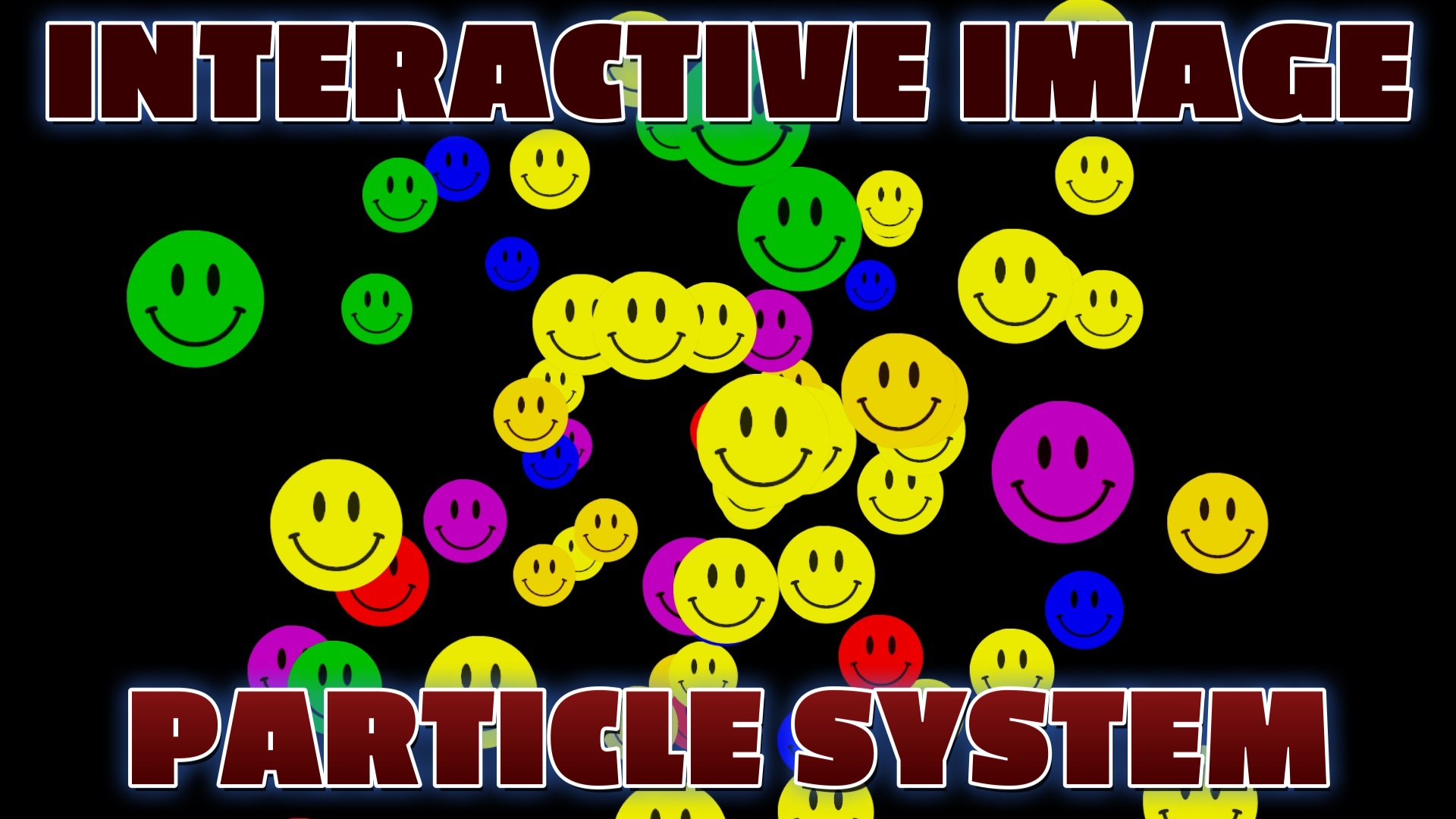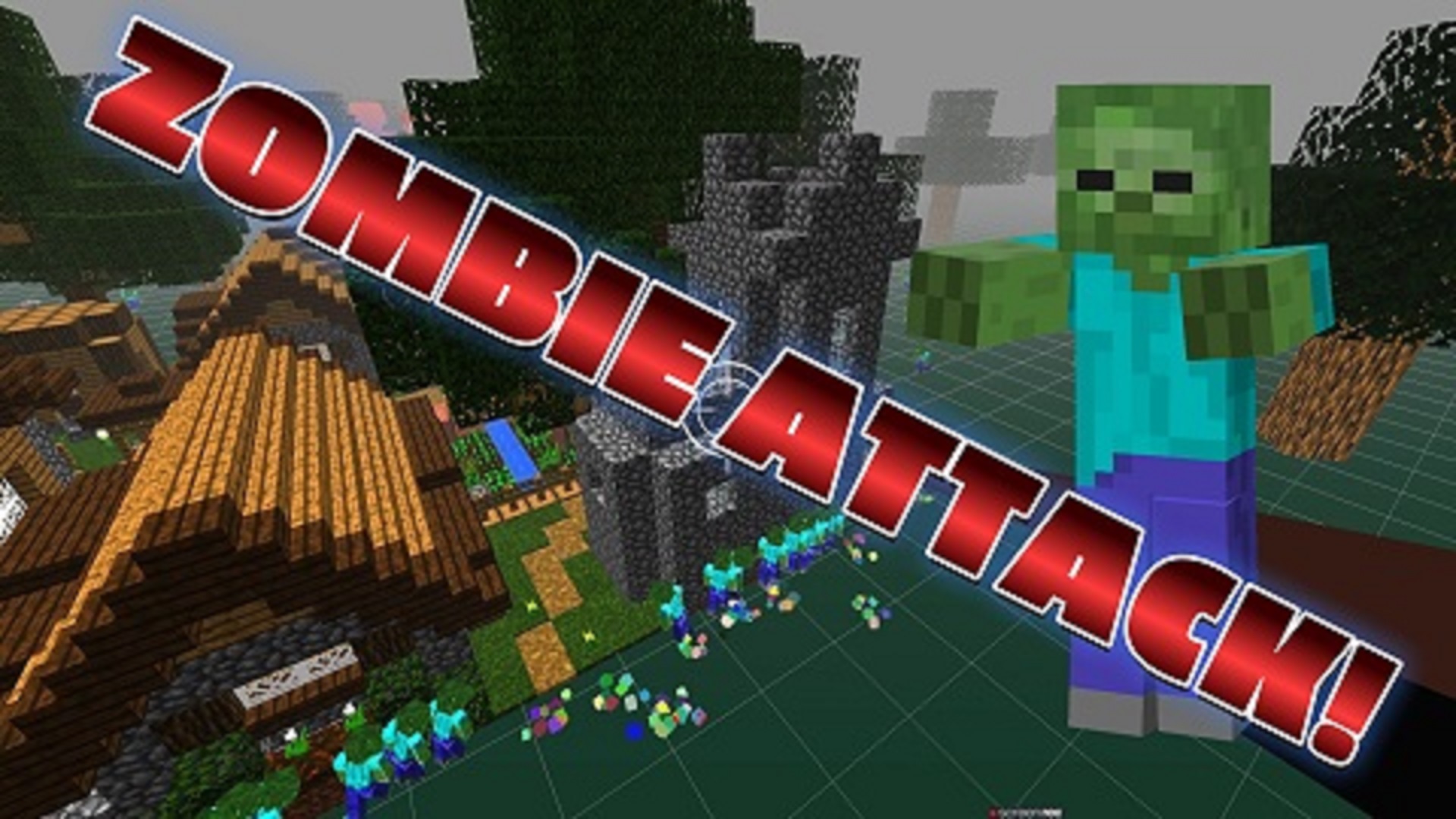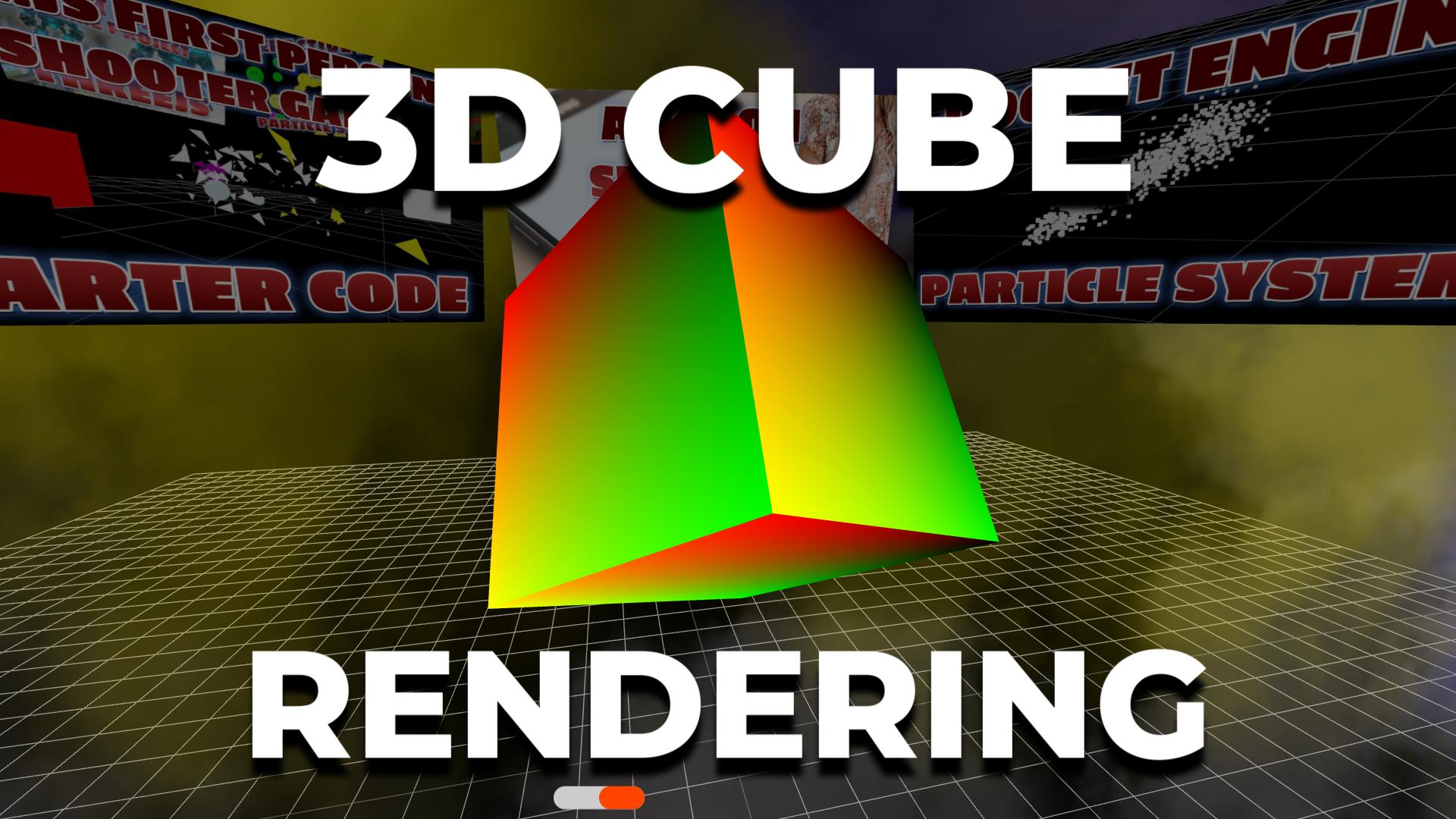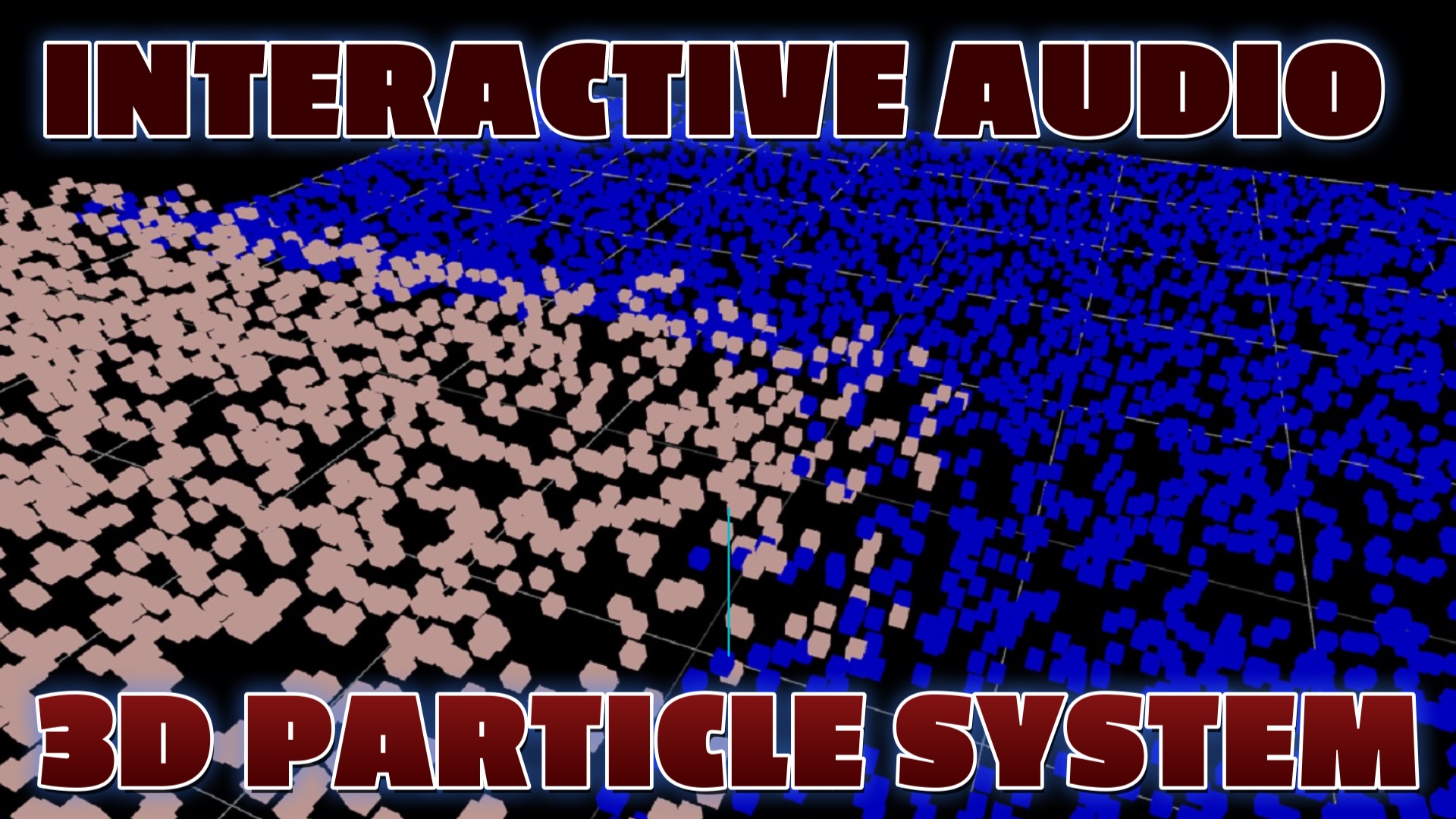Using HTML CSS Three.js & JavaScript
Published on
Introduction
Integrating a 3D menu using Three.js into a website can transform the user experience by immersing visitors in a visually captivating and interactive interface. Unlike traditional flat menus, a 3D menu introduces depth, dimension, and a sense of exploration, instantly capturing users' attention and encouraging them to delve deeper into the website's offerings.
Realistic Graphics and Dynamic Animations
By harnessing the power of 3D graphics, the menu elements come to life with realistic textures, dynamic lighting, and captivating animations. The result is an interface that not only leaves a lasting impression but also entices users to spend more time on the website, eagerly exploring different menu options and discovering engaging content in an interactive and visually appealing manner.

Interactive Navigation
One of the key advantages of a 3D menu is its ability to provide intuitive and interactive navigation. Users can actively engage with the menu elements by hovering over or clicking on objects, triggering responsive actions and revealing additional information. This interactive nature of the menu enhances user engagement by providing a tactile and immersive interface, making the website feel dynamic and responsive to their actions.
Enhanced Browsing Experience
Moreover, the use of spatial relationships within the 3D environment enhances the browsing experience. Users can navigate through the menu by moving the camera or interacting with the 3D objects, creating a sense of control and empowerment. This intuitive navigation method facilitates easier browsing and content discovery, allowing users to seamlessly explore the website's offerings.
Powerful User Experience
Combining visually appealing graphics with interactive navigation in a 3D menu delivers a powerful user experience. The immersive nature of the interface and the intuitive interaction options heighten user engagement, resulting in a more enjoyable and memorable browsing experience. With a 3D menu, websites can leave a lasting impression on visitors, ensuring they stay engaged, explore further, and have a truly immersive journey through the website's content.
Three.js Programming Books
Instructions for Programming a 3D Menu with Three.js
Step 1: Define JSON Data
Create a variable named jsonData to store the menu's image and link data. Each entry should contain an "image" property with the image file path and a "link" property with the corresponding URL.
Step 2: Set Up the Scene and Camera
Create a Three.js scene and a perspective camera. Adjust the camera settings as needed. Initialize the renderer with the necessary configurations and add the renderer's DOM element to the document body.
Step 3: Create the Menu Objects
Iterate through the jsonData array. For each entry, load the image using THREE.TextureLoader() and create a plane mesh using the loaded texture. Set the position and orientation of the plane in a circular pattern around the camera. Attach a click event to each plane for redirection to the corresponding URL. Add the planes to the scene and store them in the raycaster.objects array for intersection detection.
Step 4: Set Up Camera Controls
Configure camera controls using THREE.OrbitControls() to enable user interaction. Adjust the control settings according to your requirements.
Step 5: Animate the Scene
Create an animate() function that continuously updates the scene, camera, and controls. Inside the function, call controls.update() to handle user interaction and call rotateScene() to rotate the scene around its center.
Step 6: Handle Mouse Click Events
Create an onMouseClick() function to handle mouse click events. Calculate the normalized device coordinates (NDC) of the mouse click and perform a raycast from the camera position to check for intersections with the planes. If an intersection occurs, redirect the user to the corresponding URL. Implement a double-click feature by checking the time elapsed between clicks.
Step 7: Additional Functionality and Event Listeners
Implement any additional functionality as required. For example, resize the renderer when the window size changes by listening for the resize event. Add event listeners for mouse click events (mousedown) and update the camera and renderer accordingly.
By following these steps, you can create a 3D menu using Three.js that enhances user engagement and provides an immersive browsing experience.
Recent Blog Posts & Updates
- Date - - Threejs
- Date - - Using Threejs To Develop Online 3D Browser Games
- Date - - Using Threejs Pointer Lock Controls For Online 3D Games
- Date - - The Advantages Of Creating 3D Interactive Menus And Websites Using Threejs
- Date - - Threejs Examples Exploring Interactive Visual Particle Systems
- Subscribe To My RSS Feed For Live Updates
- More Examples and Tutorials
Load This GitHub Gist Code For An Instant Demo
Conclusion
In conclusion, integrating a 3D menu using Three.js opens up exciting possibilities for enhancing user engagement. The visually captivating graphics, interactive navigation, and immersive experience of a 3D menu make it an effective tool for captivating users and providing a memorable browsing experience. By leveraging the power of Three.js, websites can create a dynamic and visually appealing interface that encourages users to explore, discover, and engage with their content in new and exciting ways.