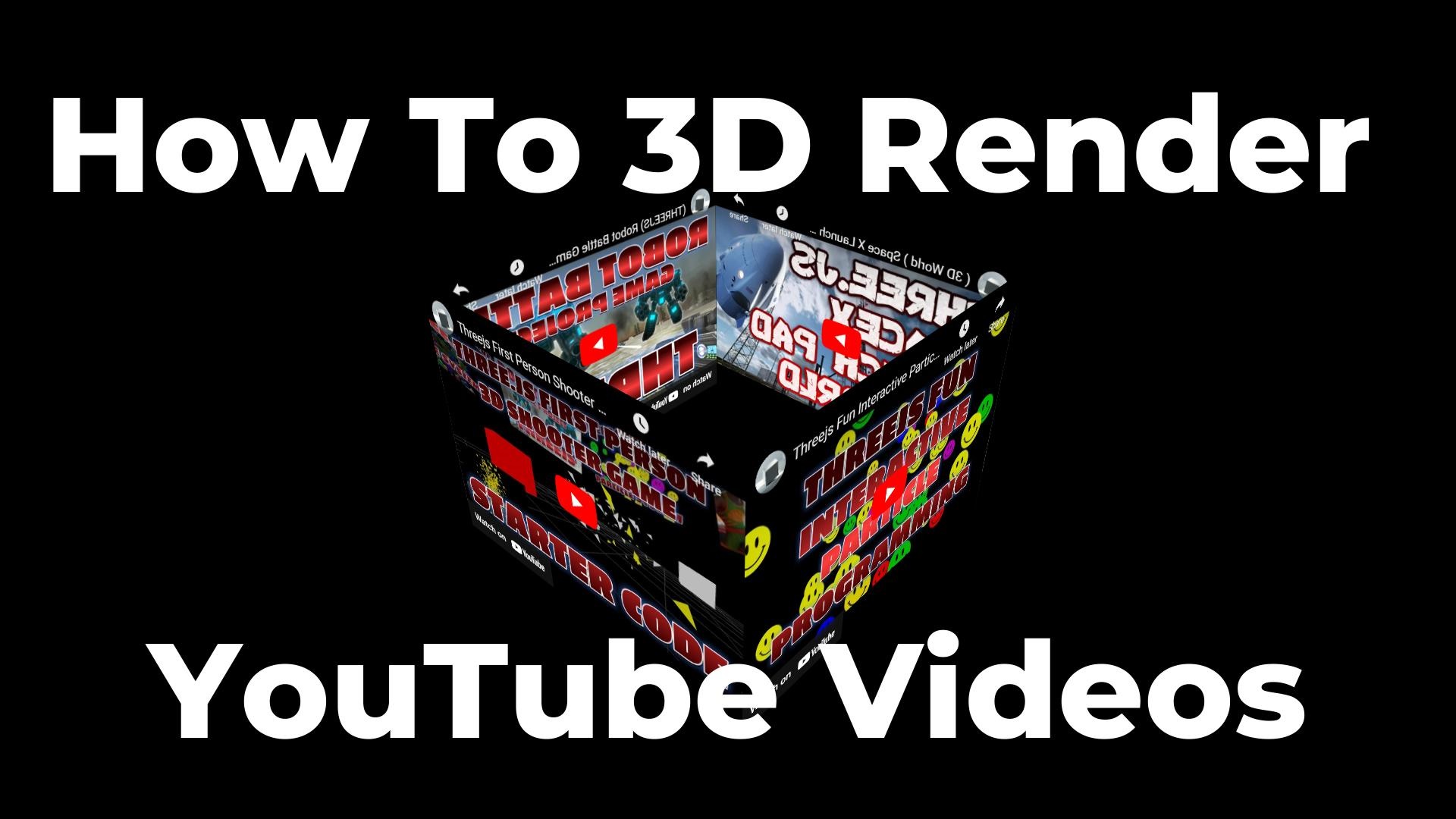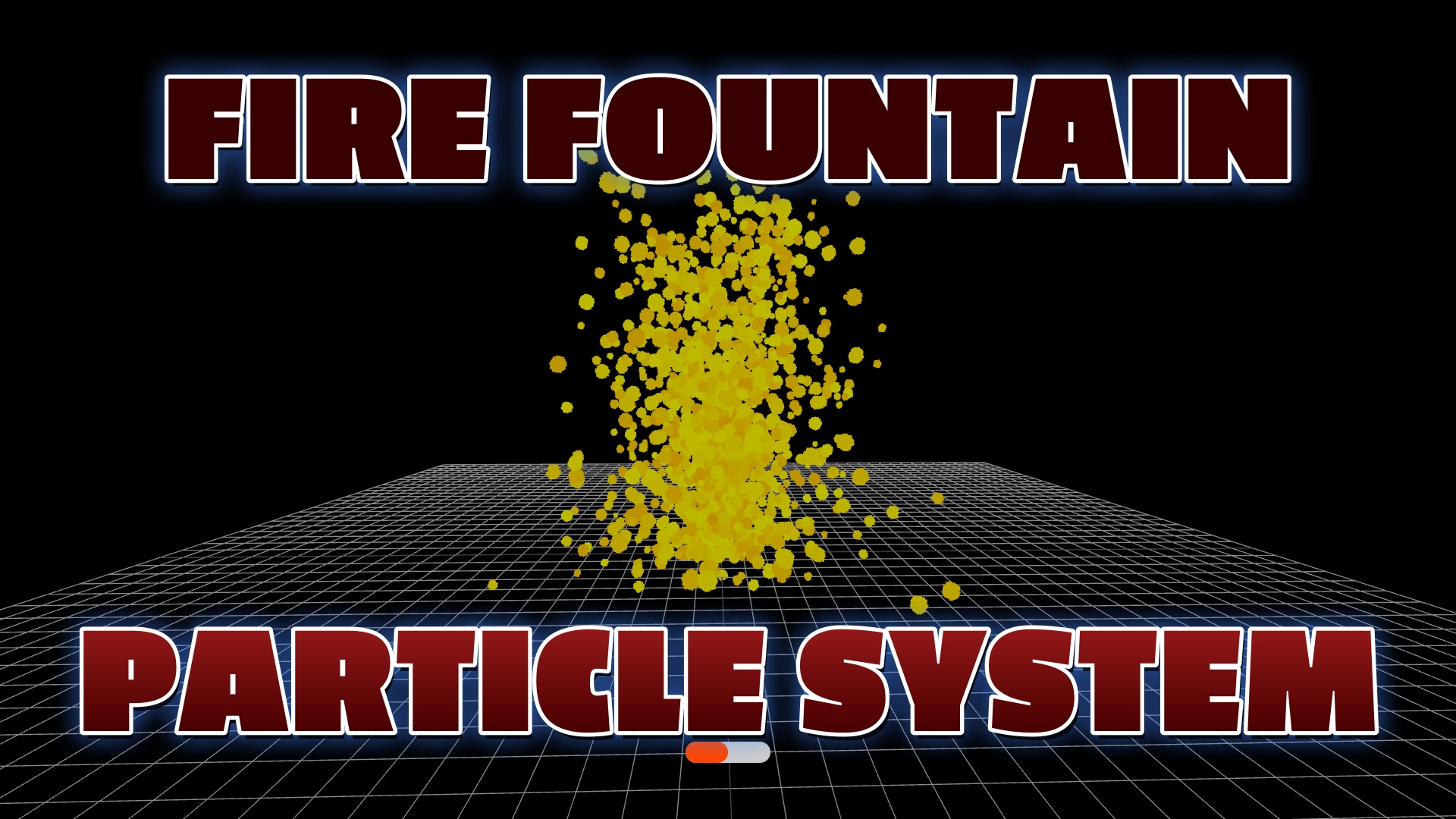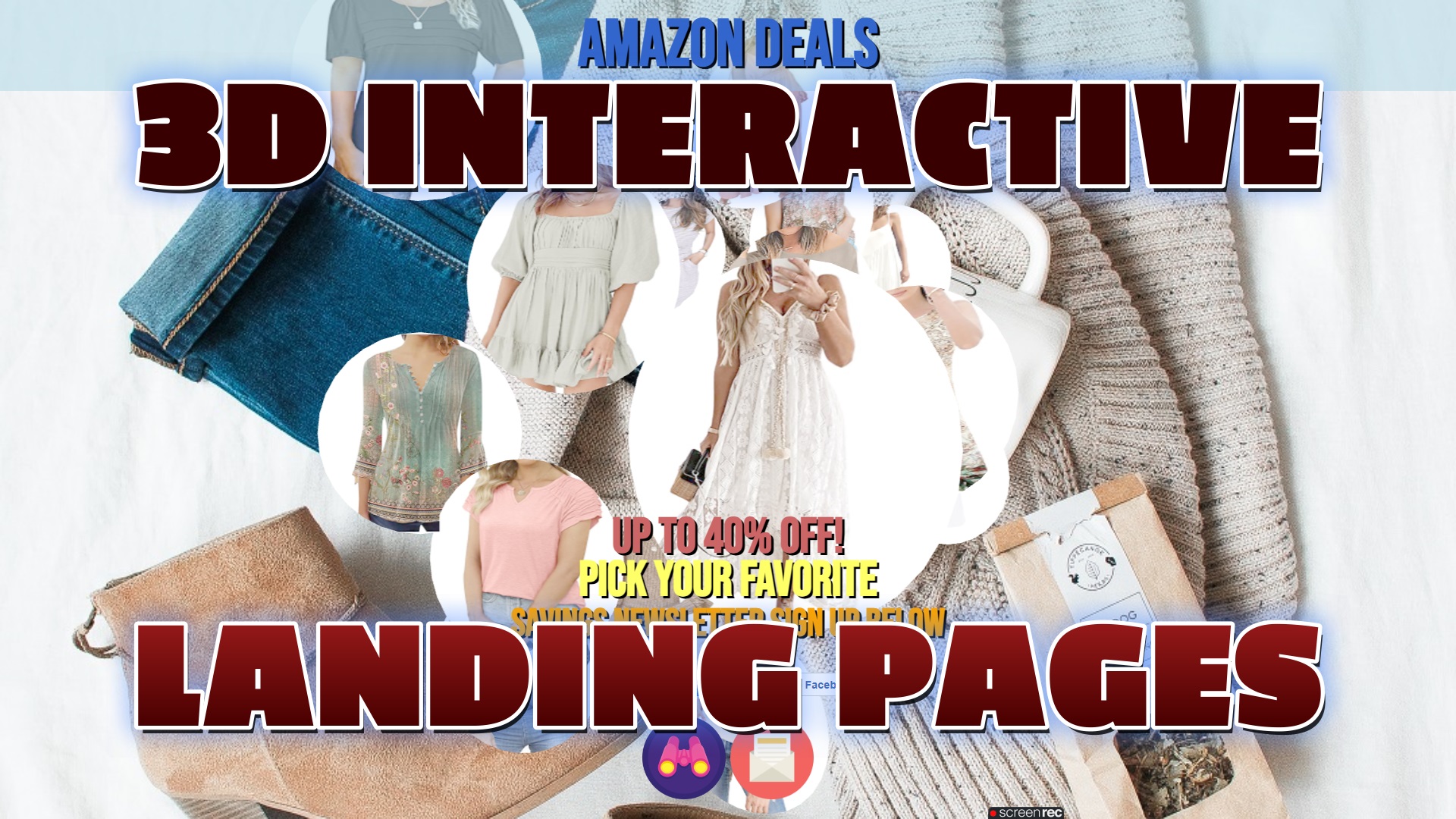YouTube API JavaScript Example
Published on
Introduction
Integrating the YouTube API into your website can significantly enhance its functionality and user experience. By leveraging the API, you gain access to a vast repository of video content, allowing you to seamlessly integrate relevant videos from YouTube directly into your website. This opens up a world of possibilities, such as embedding tutorial videos, showcasing product demonstrations, or providing educational content to your users. With the YouTube API, you can programmatically search for videos, retrieve video details, and dynamically embed them within your web pages. This not only enriches your website's content but also enhances engagement by offering valuable visual and interactive elements. Furthermore, by leveraging the API's features like video playback controls, captions, and thumbnail customization, you can tailor the video experience to align with your branding and design preferences. The YouTube API empowers you to leverage the vast YouTube ecosystem, elevating your website with compelling video content and creating a more immersive and engaging user experience.
Benefits to using the YouTube ApI to Load Videos
Access to a vast video library: The YouTube API allows you to tap into YouTube's extensive video library, giving you access to millions of videos across various categories and genres.
Easy integration: The YouTube API provides a straightforward and well-documented interface, making it relatively easy to integrate videos into your website or application.
Dynamic content: By using the YouTube API, you can dynamically load and display videos on your website, ensuring that your content stays fresh and engaging for your users.
Video customization: The API offers various customization options, allowing you to tailor the video player's appearance, controls, and functionality to match your website's design and requirements.
Cross-device compatibility: Videos loaded through the YouTube API are optimized for cross-device compatibility, making them easily viewable on desktops, laptops, smartphones, and tablets without the need for additional coding or adjustments.
Search and filtering capabilities: The API enables you to search for videos based on specific criteria such as keywords, categories, and user-defined filters, giving you the flexibility to curate and display relevant content.
Analytics and insights: By utilizing the YouTube API, you gain access to valuable video analytics and insights, including view counts, likes, comments, and engagement metrics. This data can help you understand your audience and make informed decisions about your content strategy.
Monetization opportunities: If you're a content creator, the YouTube API allows you to integrate ads and monetize your videos, providing an additional revenue stream for your website or application.
Community and social features: YouTube is a highly social platform, and by using the YouTube API, you can leverage features such as video sharing, comments, and subscriptions, fostering community engagement and interaction on your website.
Overall, integrating the YouTube API into your website offers a wealth of benefits, including access to a vast video library, easy integration, dynamic content, customization options, smooth playback, cross-device compatibility, search capabilities, analytics insights, monetization opportunities, and social features.
Instructions for Using YouTube API
- Create an HTML file using a text editor or an integrated development environment (IDE).
- Add the necessary HTML structure to the file, including <html>, <head>, and <body> tags.
- Inside the <head> section, add a <script> tag to contain the JavaScript code.
- Declare the API key and channel ID as JavaScript variables within the <script> tag. Replace 'YOUR_API_KEY' with your YouTube API key and 'YOUR_CHANNEL_ID' with the ID of the YouTube channel you want to fetch videos from.
- Create a <div> element within the HTML file where the videos will be embedded. Assign it an id attribute, such as id="video-container", to reference it in the JavaScript code.
- Add a separate <script> tag within the HTML file to load the YouTube API and execute the JavaScript code.
- Inside the second <script> tag, use the document.getElementById() method to retrieve the video container element by its id. Assign it to a JavaScript variable, such as videoContainer.
- Use the fetch() method to make an API request to fetch the videos from the YouTube channel. Pass the API key and channel ID as query parameters in the URL.
- Chain a series of .then() methods to handle the response. The first .then() method should parse the response as JSON.
- Within the second .then() method, access the data object to retrieve the videos. Iterate over the data.items array using a loop to process each video.
- Inside the loop, create a new <iframe> element using the document.createElement() method. Customize its styling if desired.
- Check if the video's published date includes the year 2023. You can use the video.snippet.publishedAt property and the String.includes() method for this check.
- If the video is from 2023, set the src attribute of the <iframe> element to the YouTube video URL using template literals.
- Append the <iframe> element to the videoContainer using the .appendChild() method.
- Add a .catch() method to handle any errors that may occur during the API request or data processing. Output the error to the console using console.error().
- Save the HTML file and open it in a web browser to see the videos loaded from the YouTube API.