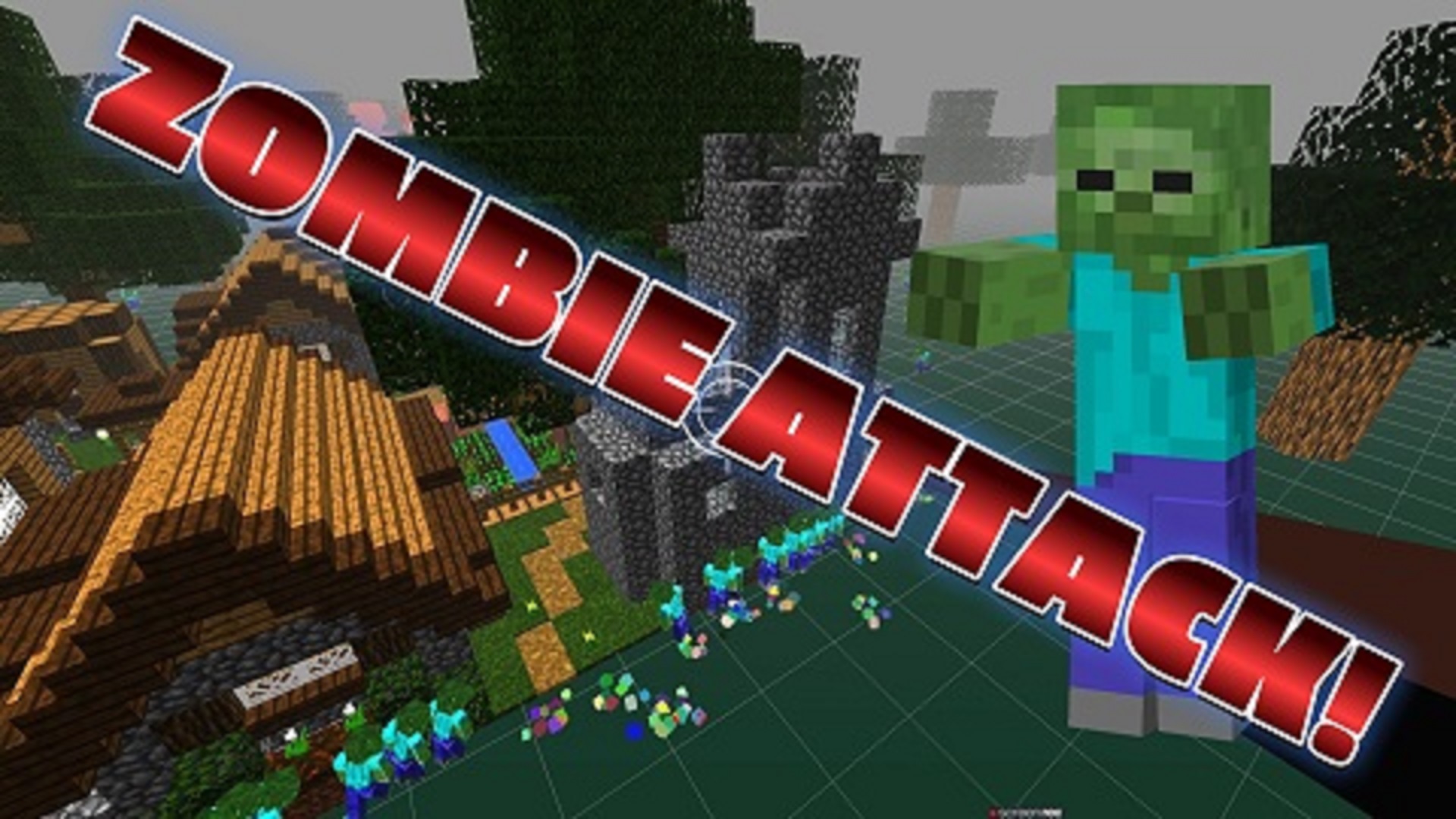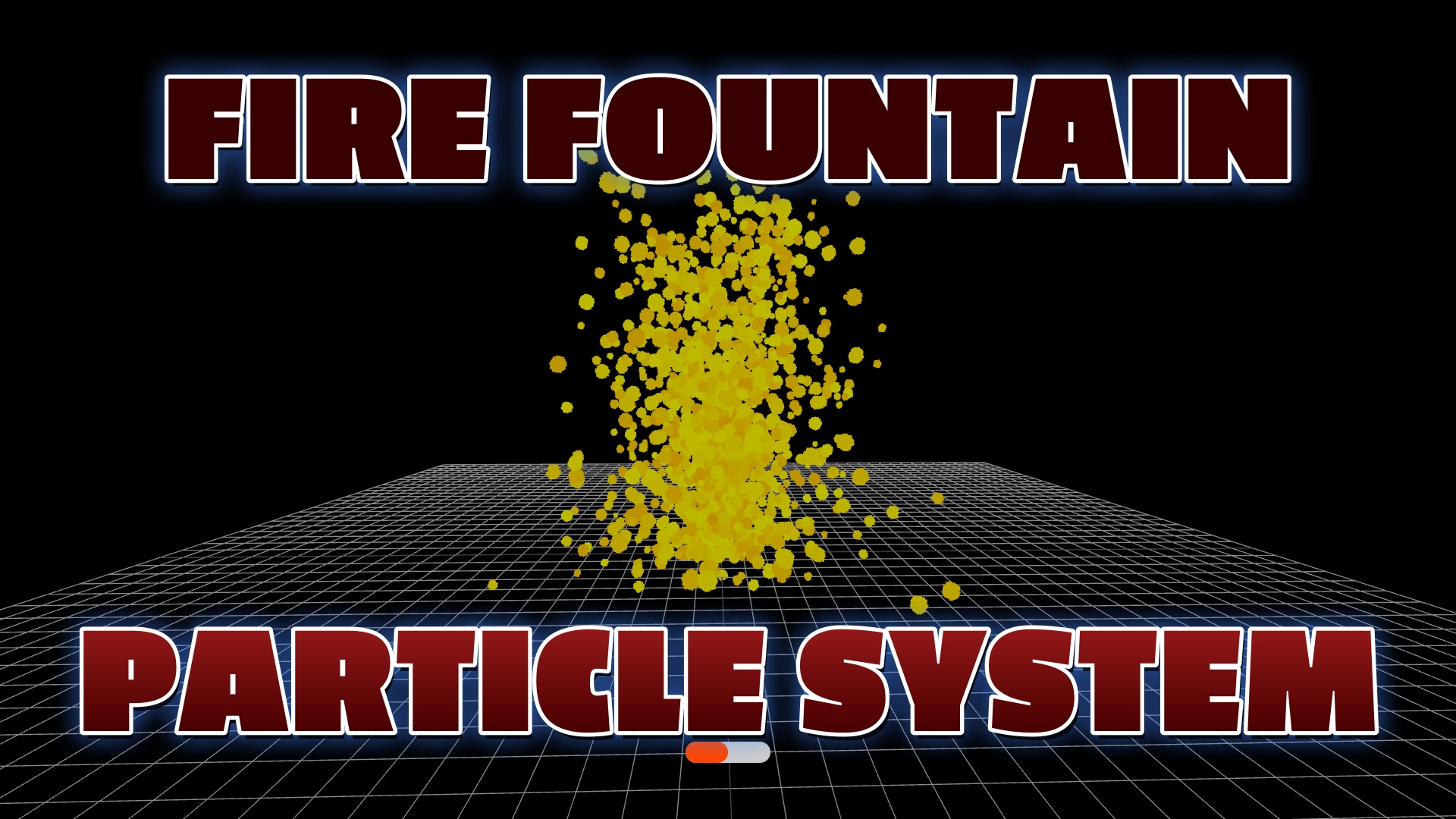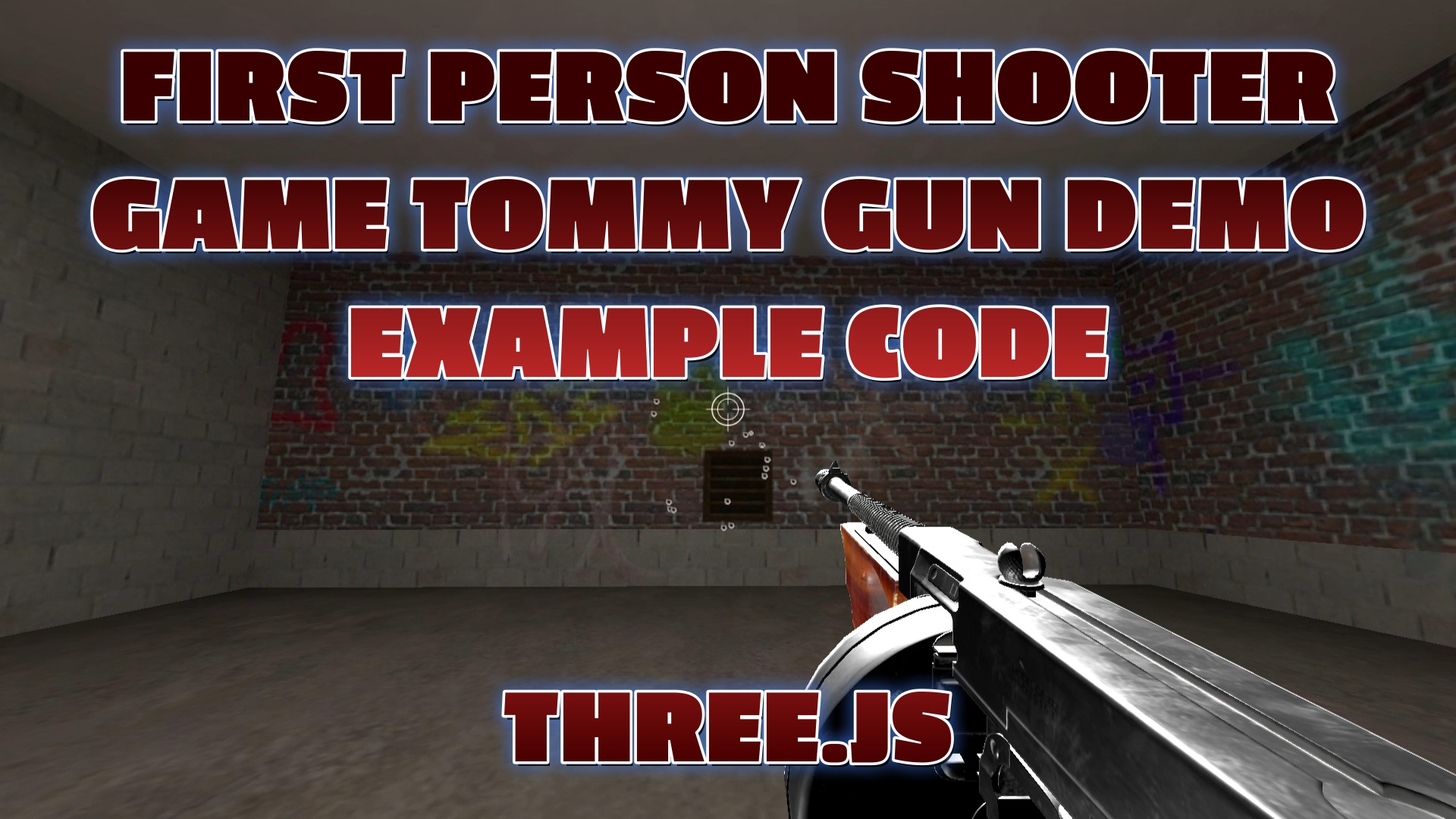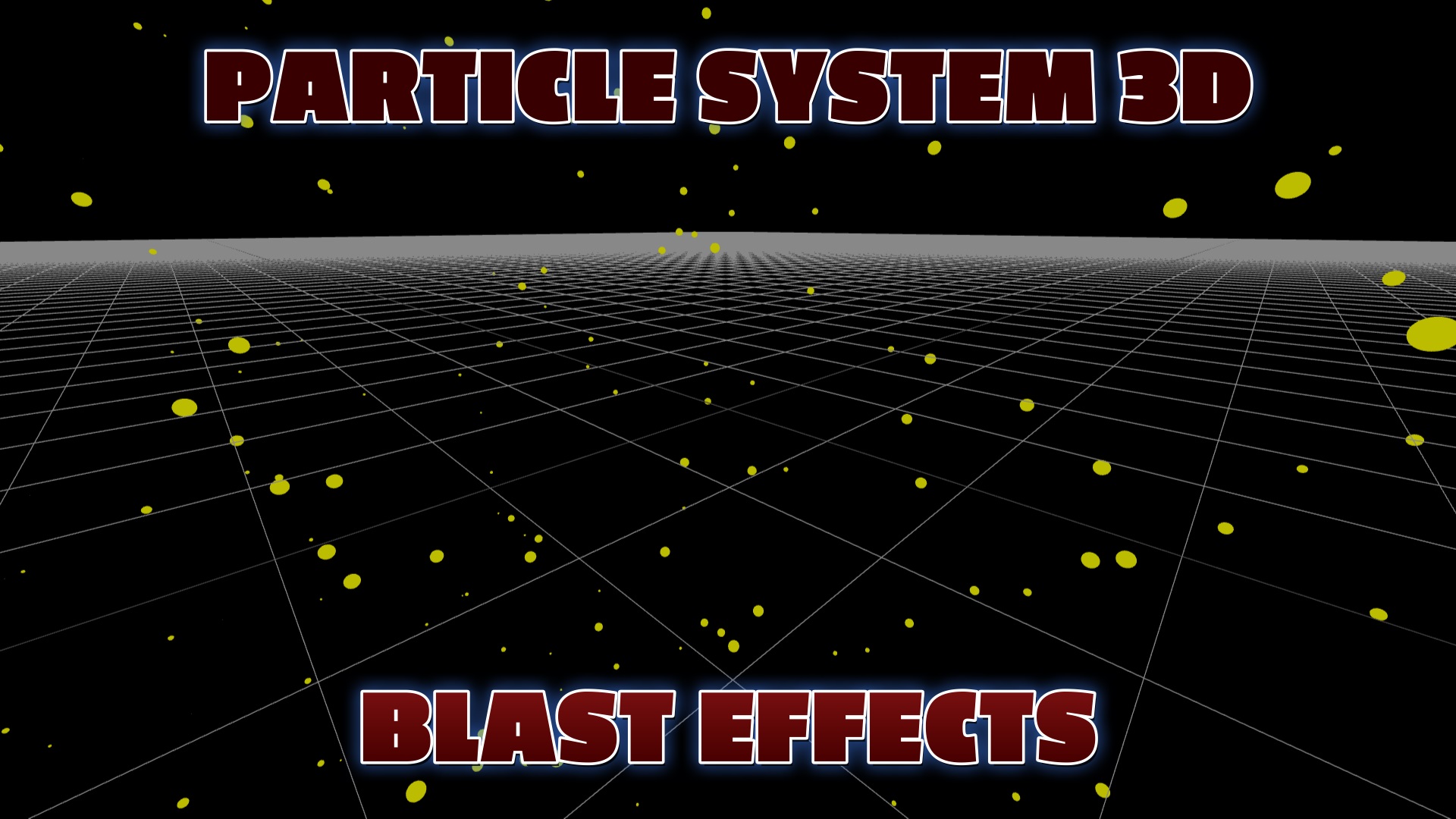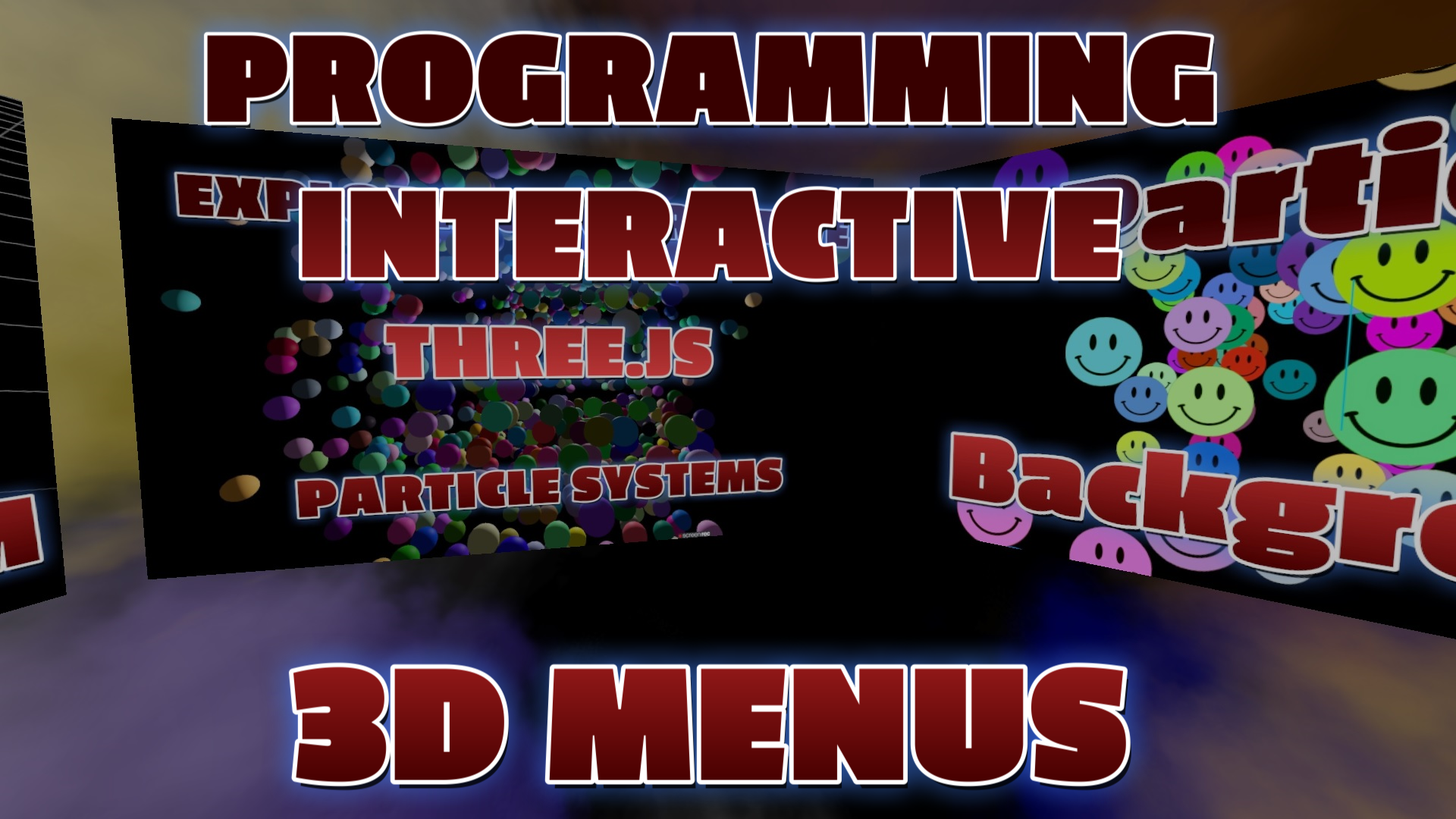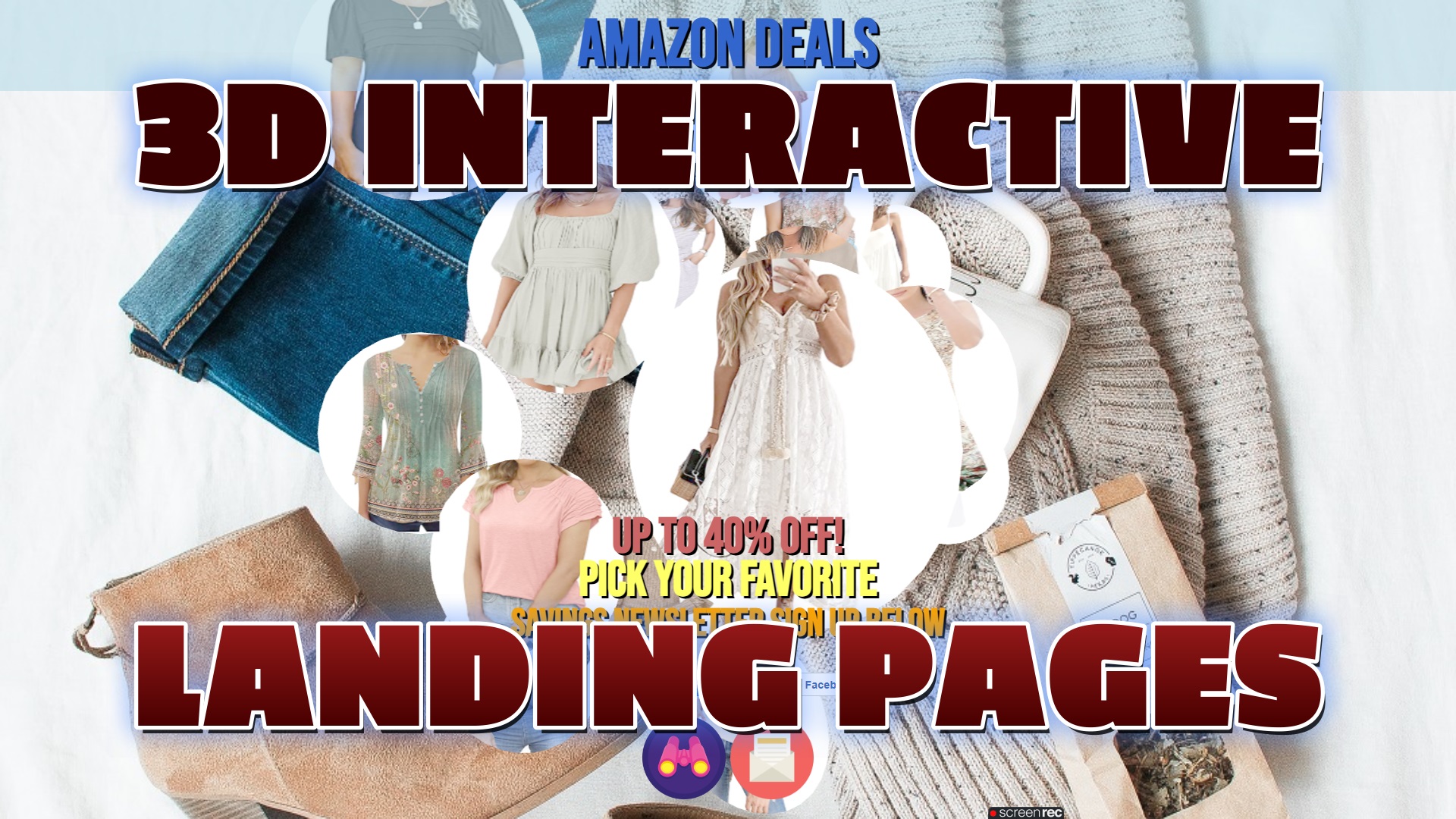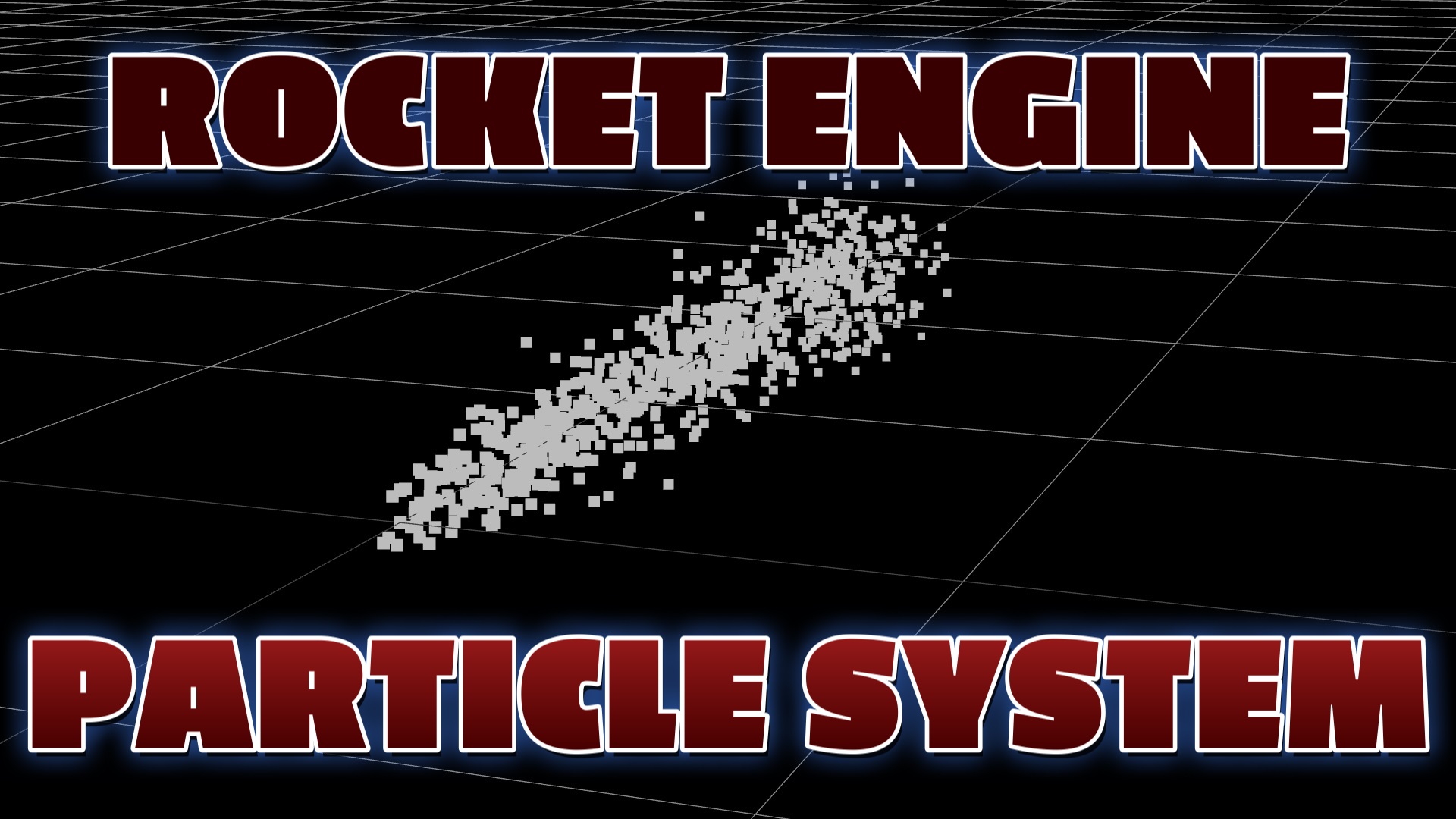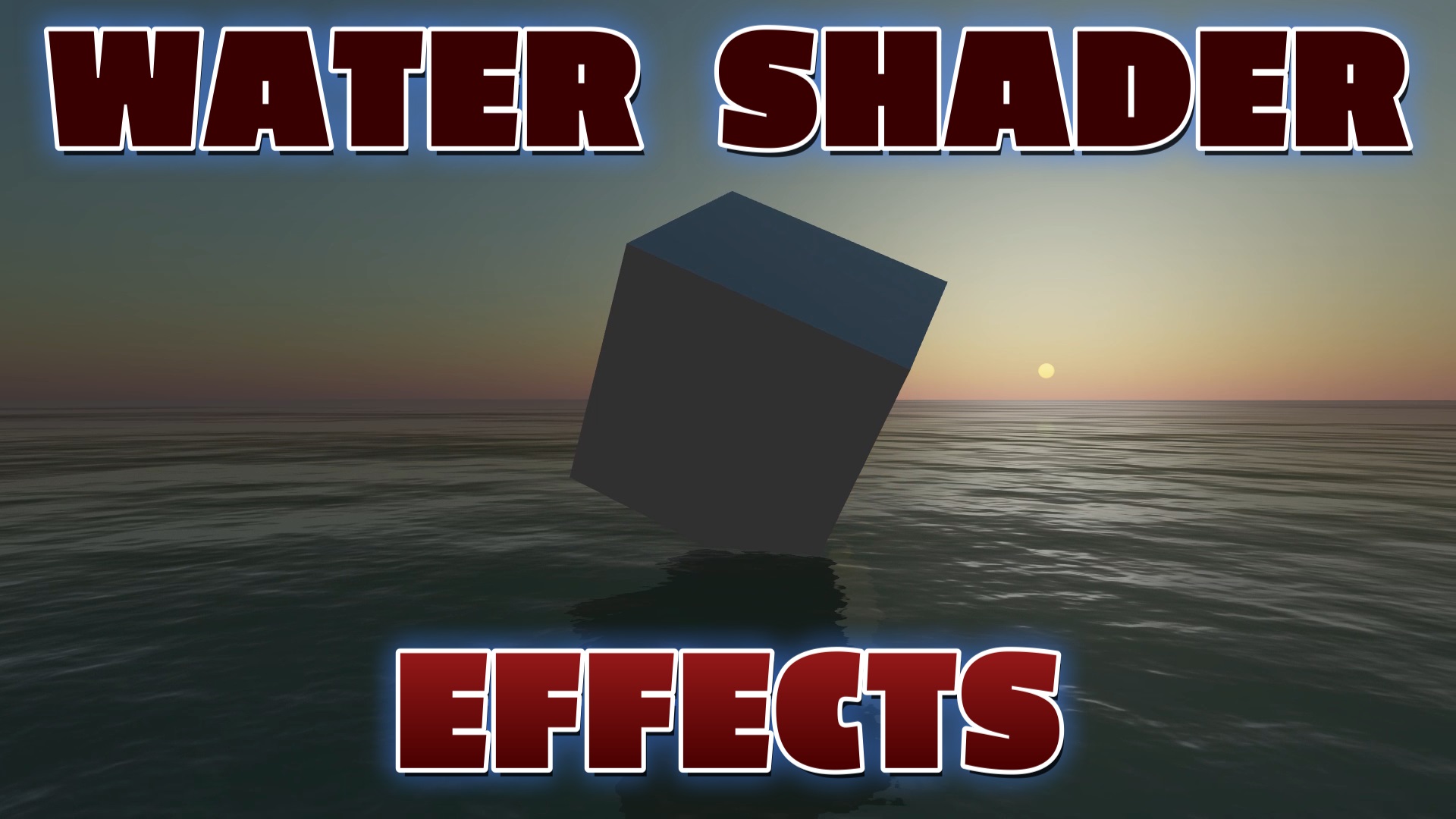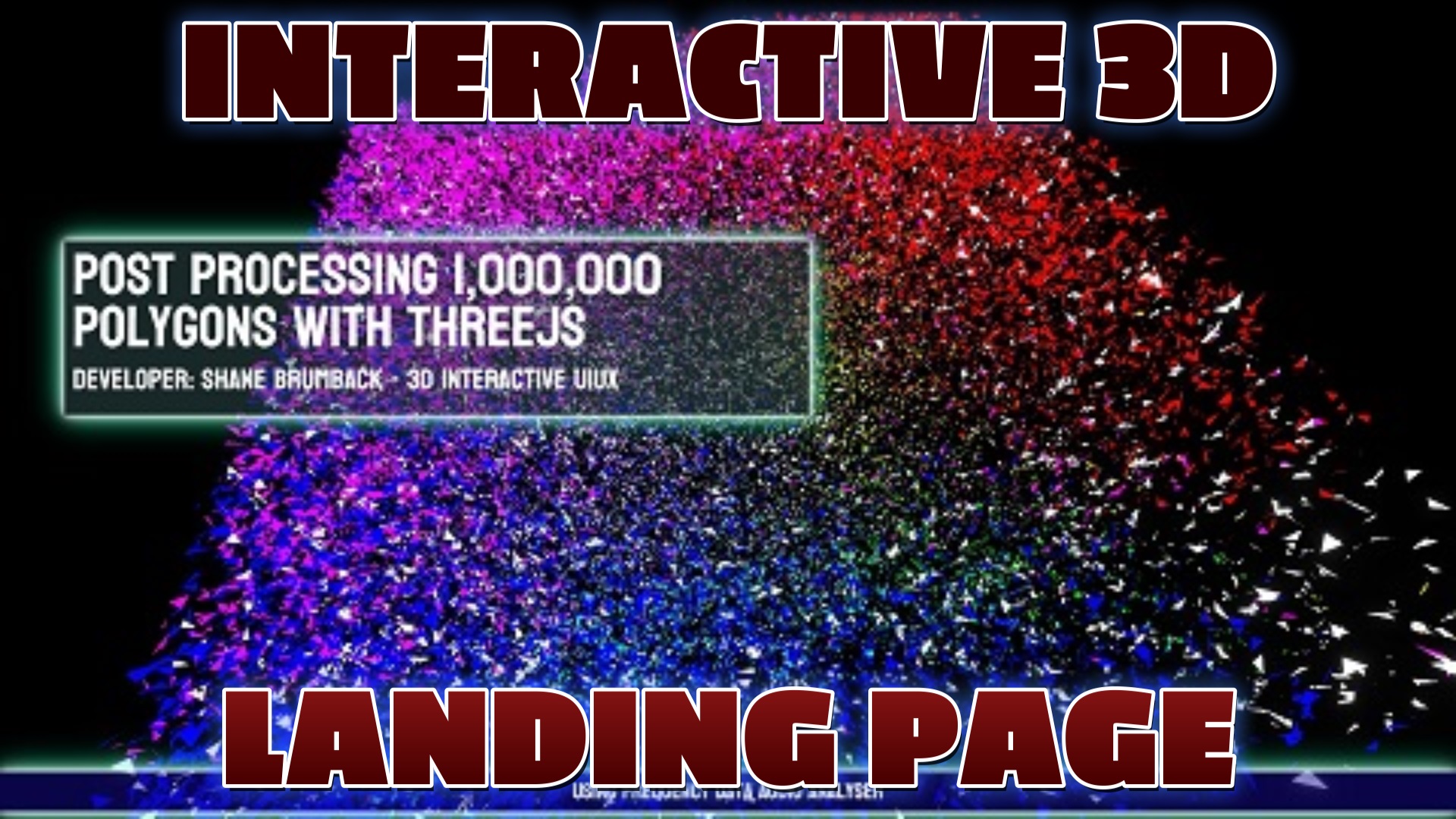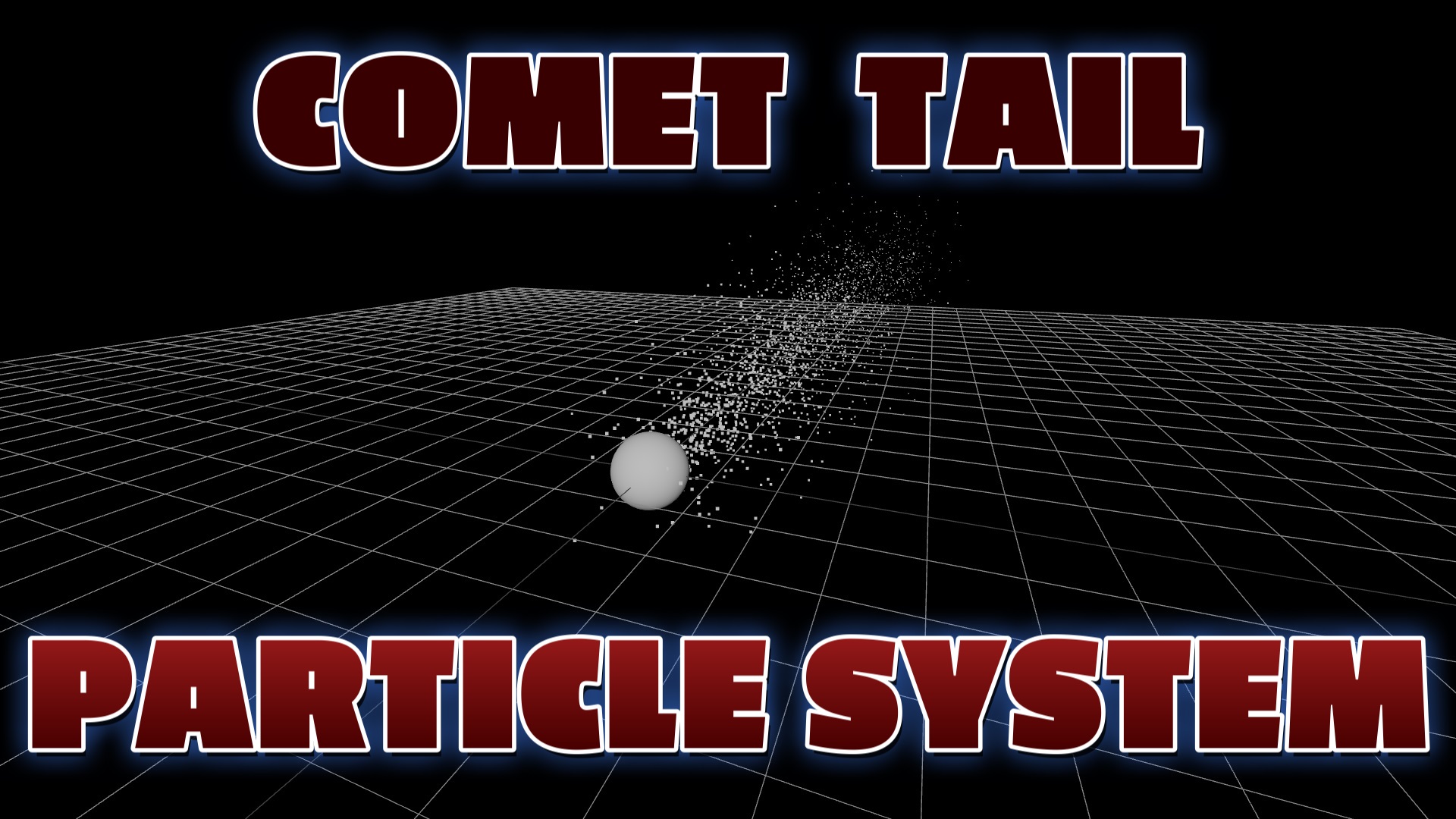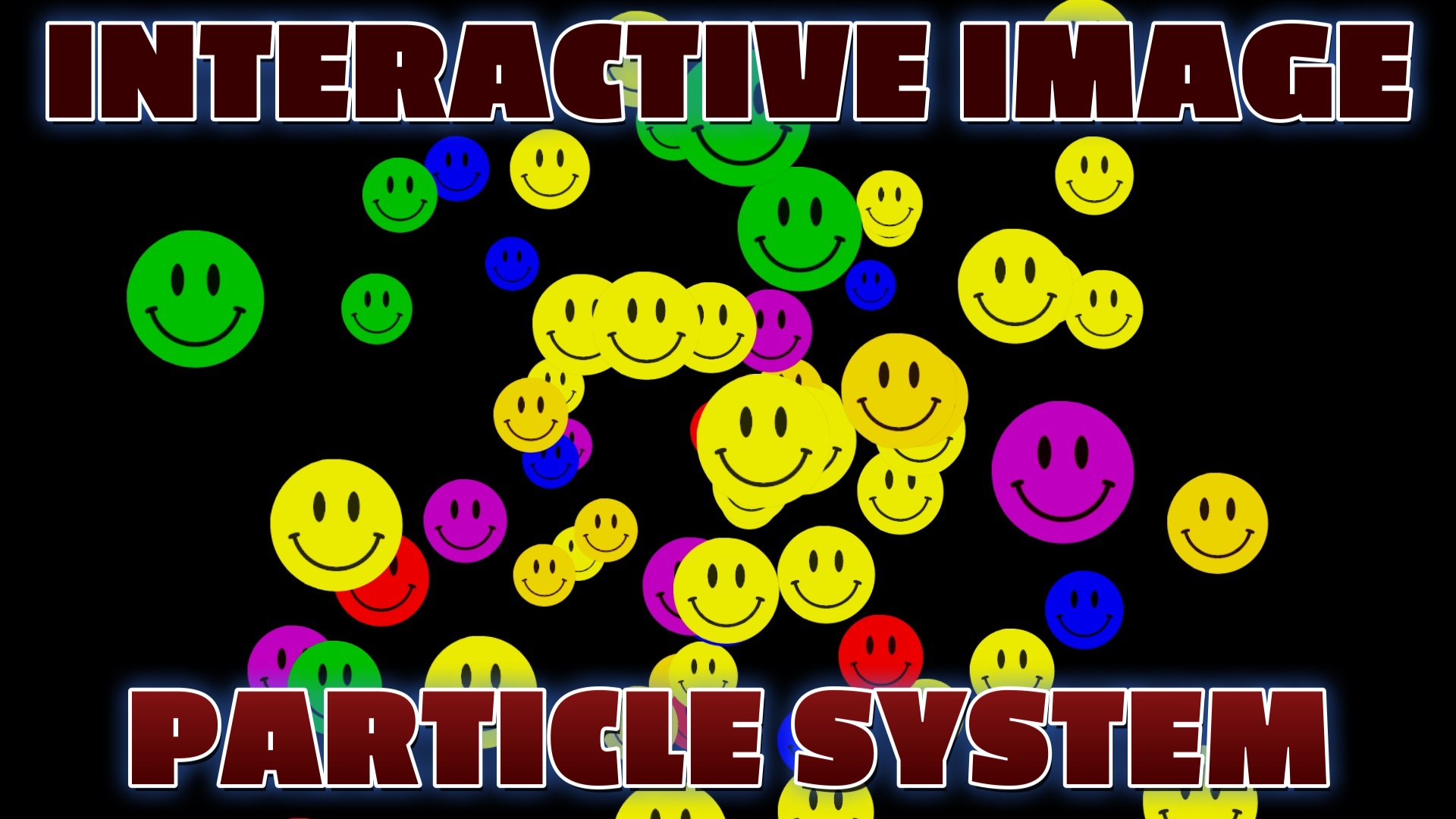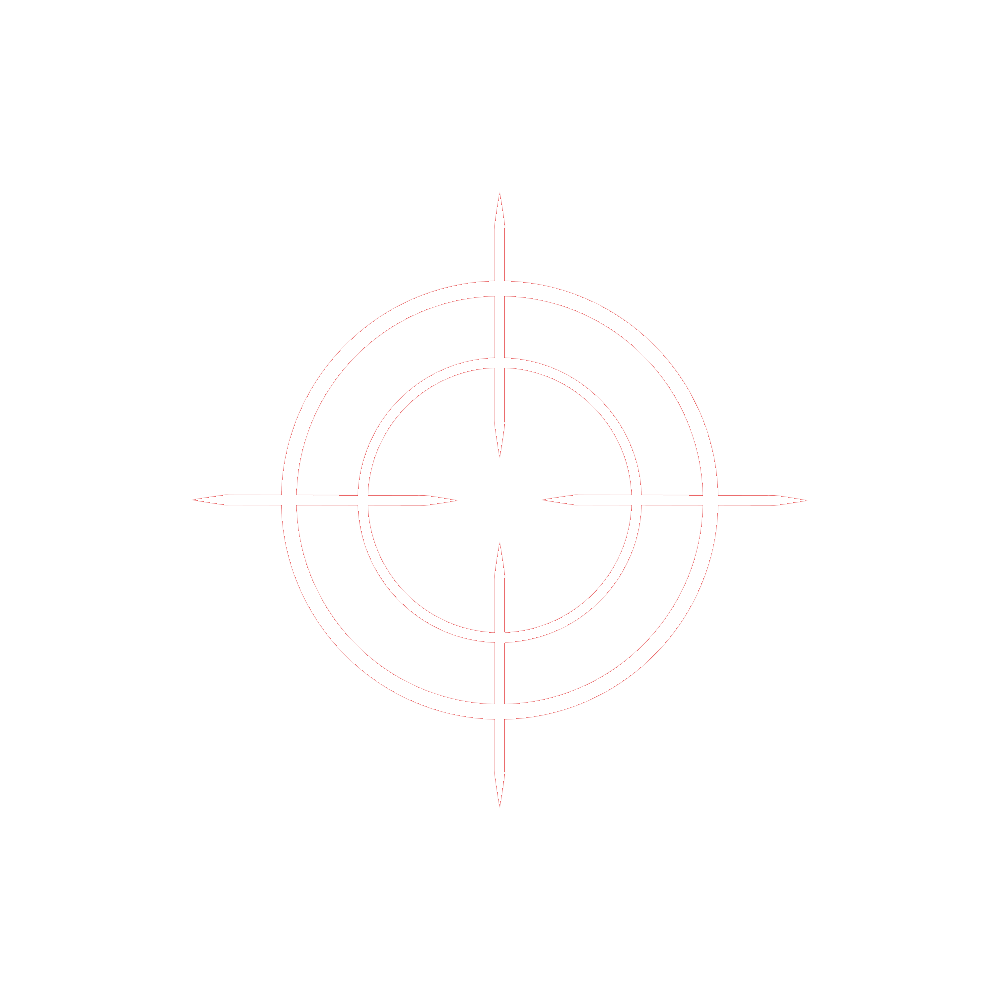Learn to Program Keyboard Inputs for First Person Games with Three.js
ESC - Menu
C - Example Code
WASD ARROWS - Move
LEFT MOUSE - Fire
SPACEBAR - Fire
M - Play / Pause Music
Interactive 3D games have become increasingly popular on the web. With technologies like Three.js, you can create stunning 3D worlds that users can explore. To make your 3D game even more engaging, you can implement keyboard inputs, allowing players to control the game with their keyboards.
Why Use Keyboard Inputs in 3D Games?
Keyboard inputs provide a user-friendly way to interact with your 3D game. They allow players to navigate through the virtual world, control characters, and perform various actions. Whether it's moving a character, firing a weapon, or triggering special abilities, keyboard inputs add an extra layer of interactivity to your game.
Getting Started
Before you can implement keyboard inputs, you should have a basic understanding of Three.js and have a 3D scene set up. Make sure to include the Three.js library in your project.
Handling Keyboard Inputs
The key to adding keyboard inputs to your 3D game is event handling. You'll want to listen for specific keypress events and respond accordingly. Most modern web browsers provide the ability to capture keyboard events, such as keydown and keyup.
Common Keyboard Inputs
Here are some common keyboard inputs you might consider for your 3D game:
- W, A, S, D keys: These are often used for character movement in games.
- Spacebar: Useful for actions like jumping or shooting.
- Arrow keys: Great for camera or vehicle controls.
- Custom keys: You can define custom inputs for special actions or abilities in your game.
Mapping Keyboard Inputs to Game Actions
Once you've captured keyboard events, you can map them to specific in-game actions. For example, when the 'W' key is pressed, you can move the player character forward. Similarly, pressing the spacebar can trigger a jump action.
Consider User Experience
When implementing keyboard inputs, it's crucial to consider the user experience. Make sure to provide clear instructions or tutorials for players on how to use the keyboard inputs. Additionally, allow players to customize their keybindings to suit their preferences.
Testing and Debugging
Regularly test your keyboard inputs to ensure they work as intended. Debug any issues and make adjustments to improve the gaming experience. Keep in mind that different browsers may handle keyboard events differently, so cross-browser testing is essential.
Conclusion
Adding keyboard inputs to your Three.js 3D game can greatly enhance user interaction and immersion. By providing players with the ability to control the game using their keyboards, you create a more engaging and interactive gaming experience. Experiment with different inputs and actions to make your 3D world come to life.